Tip:
Event: consists of Race Days
Race Day: has one of more Races
Race: may contain multiple Starts/Starting Waves
Please use a short event title as it will be used in many results tables and lists. Location is the GPS location of the Event, usually where the registration will take place. Time Zone is very important value, make sure that it is correct even though it is pre-selected for you.
If you only have one Race Day the setup wizard will have four steps. If the number of the Race Days exceeds ,1 then another wizard step dealing with Race Days will come up.

Divisions/Age Groups
Automatic Categorization
If left unchecked, when athletes are registering the ‘Division’ field will not be automatically filled in based on their birthday.
You can choose to create your own divisions, copy from a previous event or use ORGSU factory divisions.
When you select your divisions don’t forget to click the green button ‘Add selected divisions to your Event’.

If you want to delete a division from the table ‘Final set of divisions,’ you may do so only if there are no athletes already assigned to that division. That should not be a problem when you are creating the Event, but it must be kept in mind for later.
Reassigning Athletes into Categories
Use this function after importing start lists or results from an external system. This operation will delete all previous assignments.
Divisions often depend on the sport and the time of year that sport is practiced. That means that the start and end dates of the ‘season’ determine what Division an athlete will belong to.
These end dates for every sport are configured in ‘Company – List of Sports, Day and Month for Age Group Proposal.’
This division setting can be overwritten in both the ‘Registration Table’ and ‘Venue Registration’.
Race Day
The table contains all races of the race day. New Race can be added by the green plus. If no athletes are assigned to the Race it can be deleted by the basket icon on the right.
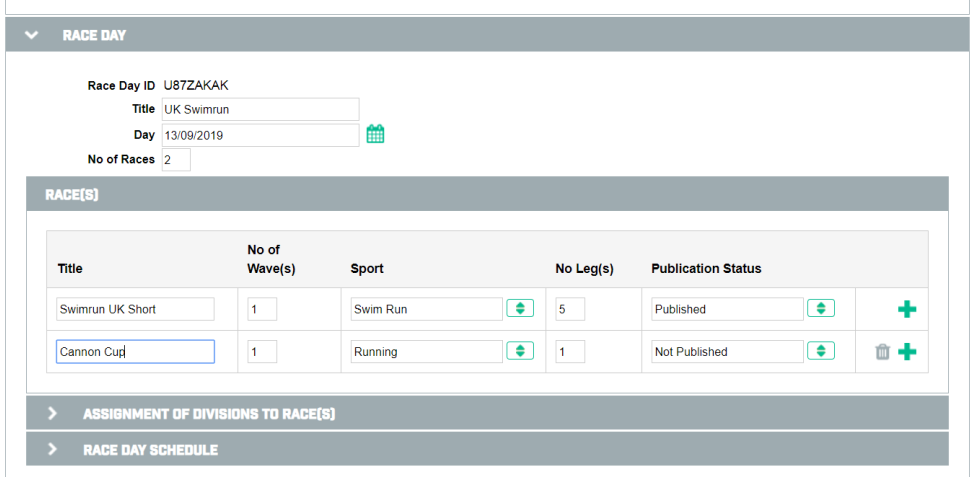
If you have more than one Race Day, you will have another step in the wizard. The Race Day on the ‘Event Parameters’ page then corresponds to the first Race Day listed on the ‘Race Days’ page.

Publication status: Extremely important column. By default it is ‘Not Published’. It means the race will not be shown on the Race Calendar and it will not be possible to register for it. You can do all the event setup first and publish the race when it is really ready.
Assignment of divisions to races: In this table, create a logical mapping from each division to a race. This table shows which Race is open for which divisions. In the example below, Swimrun UK Short is open only for Mixed Teams and Cannon Cup is open for all the standard divisions that are selected.

Race day schedule: It should contain the schedule of the given Race Day. By default the Start times of all defined Races are included. The button Generate Schedule will generate factory items which can be easily modified in ….

Entry Items
This table show all predefined entry items which will be show on the registration page for athletes. You can select which ones to show and which ones are mandatory to fill in.
In the example below, we have an Event which will cater for both individuals and for teams. Therefore we have options for both scenarios in the table.
If you are interested in organizing Team events, see our Teams section for more info on what Orgsu can offer.

User defined entry items
Here you have the chance to add your own items to the entry form. There are several item formats available, so all the usual information may be gathered during the registration process. If the ‘Required’ box is ON, then item will be mandatory in on-line registrations.
To add a new entry item, click the green plus in the right-hand column.
Tip:
For adding the title in another language, use the green plus in the Language | Title box.
For illustrative purposes, swimming proficiency is captured here by asking for the time for 400m freestyle.

External ID on the application
Orgsu allows to choose from offered external systems (for example national association of a given sport). You can then check if the athlete has a valid license for example.

If the system you need is not offered, please submit a request to our support team. We will try our best to connect Orgsu to your system of choice..
Related Happenings
You can also specify related events that will then be published in the race applet. This function can be used, for example, to promote a baby sitting service so that parents can drop their kids off and do their race.
Organizer’s Crew
Here you can keep track of who does what contact details of your crew.

Logos
Logos are a vital part of your marketing strategy during your Events. Here you can upload all logos related to the Event. You will then be able to use these logos in templates for start lists, results or show them on online applets.

You can also have specific logos for each Race within your Event.
Other Settings
Here you can add more information about your Event.
If you upload a document in here, athletes will be able to download it in the Event applet.
The last checkbox deals with abbreviations for countries for international team events. It is useful when athletes in a Team are of different nationalities and you want to show which country is each one of them from.
DON’T FORGET TO HIT SAVE WHEN YOU ARE DONE WITH THIS PART OF THE WIZARD!

